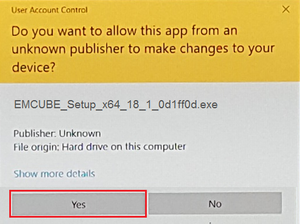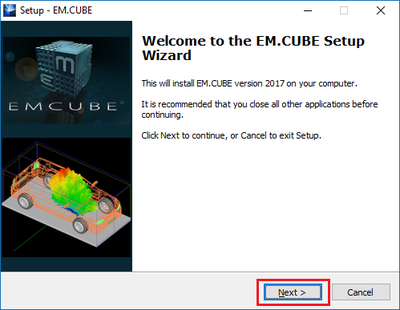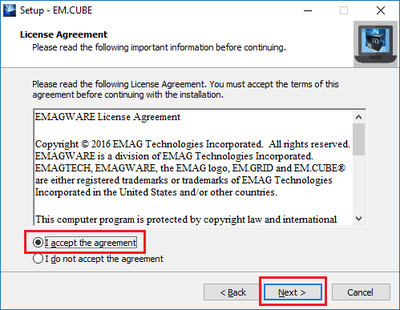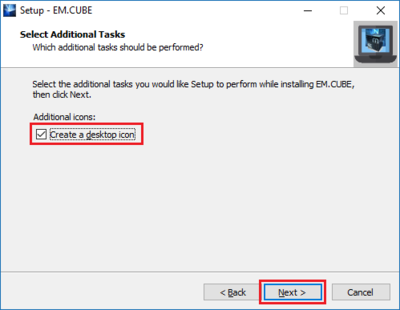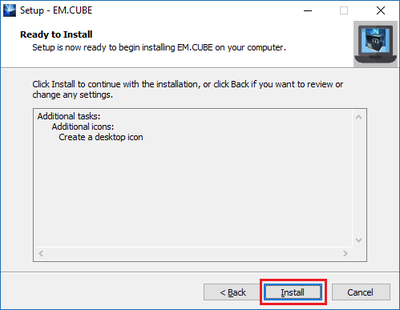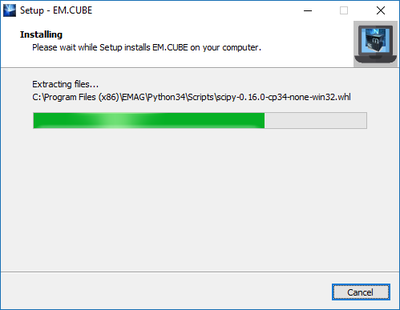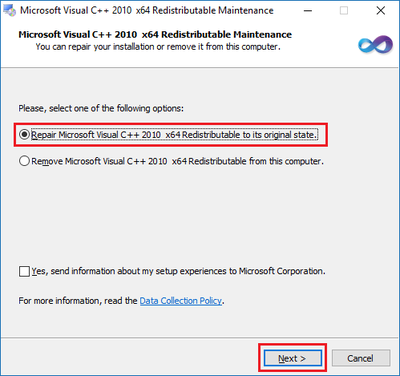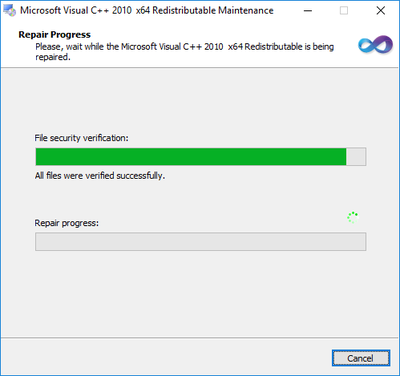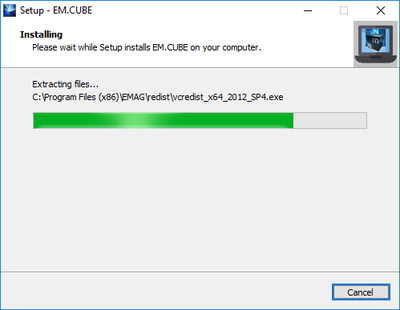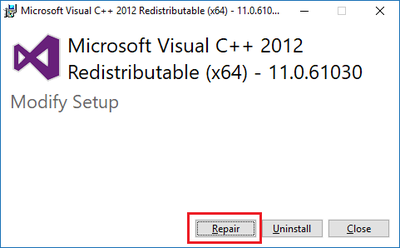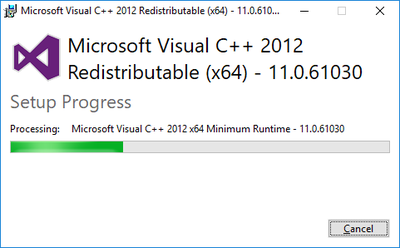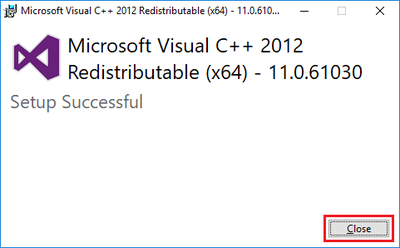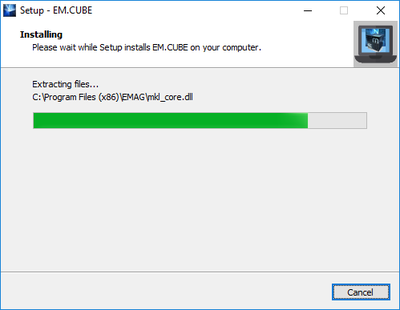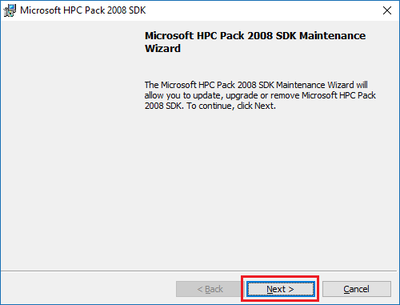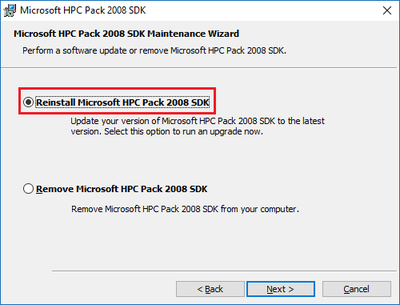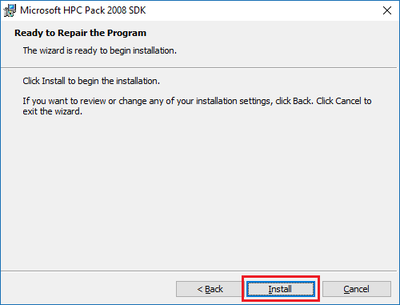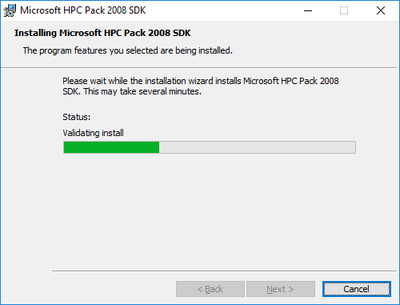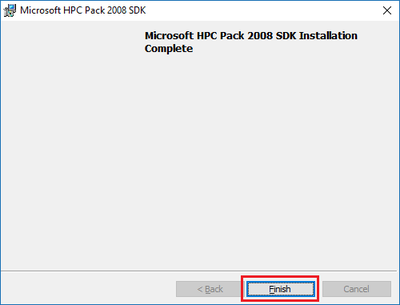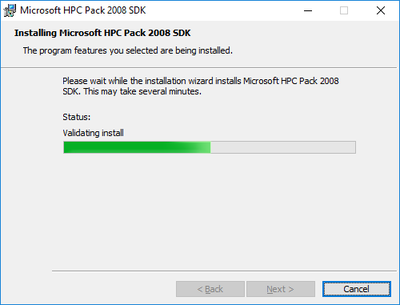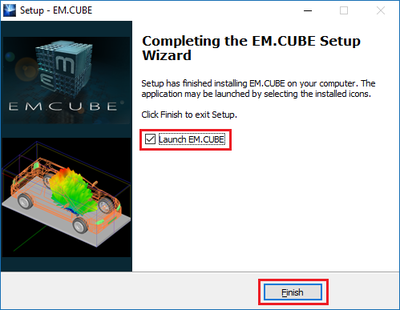Difference between revisions of "Installing EM.Cube"
From Emagtech Wiki
| Line 3: | Line 3: | ||
Download the latest version of [[EM.Cube|EM.CUBE]]. Double click on [[EM.Cube|EM.CUBE]] icon. | Download the latest version of [[EM.Cube|EM.CUBE]]. Double click on [[EM.Cube|EM.CUBE]] icon. | ||
| − | 1) Press "Yes" button in <b>User Account Control</b> dialog window | + | 1) Press "Yes" button in <b>User Account Control</b> dialog window: |
[[Image:EMCubeInstall_00.png|thumb|center|300px|]] | [[Image:EMCubeInstall_00.png|thumb|center|300px|]] | ||
| − | 2) | + | 2) Click "Next" button in <b>[[EM.Cube]] Setup Wizard</b> window: |
| − | [[Image:EMCubeInstall_01.png|thumb|center| | + | [[Image:EMCubeInstall_01.png|thumb|center|400px|]] |
| + | |||
| + | 3) Accept the License Agreement and press "Next" button: | ||
[[Image:EMCubeInstall_02.png|thumb|center|400px|]] | [[Image:EMCubeInstall_02.png|thumb|center|400px|]] | ||
| + | |||
| + | 4) Checkmark the checkbox to "Create a desktop icon": | ||
[[Image:EMCubeInstall_03.png|thumb|center|400px|]] | [[Image:EMCubeInstall_03.png|thumb|center|400px|]] | ||
| + | |||
| + | 5) Click "Install" button to continue with the installation: | ||
[[Image:EMCubeInstall_04.png|thumb|center|400px|]] | [[Image:EMCubeInstall_04.png|thumb|center|400px|]] | ||
| + | |||
| + | Wait while the installer exctracting files: | ||
[[Image:EMCubeInstall_05.png|thumb|center|400px|]] | [[Image:EMCubeInstall_05.png|thumb|center|400px|]] | ||
| + | |||
| + | 6) | ||
[[Image:EMCubeInstall_06.png|thumb|center|400px|]] | [[Image:EMCubeInstall_06.png|thumb|center|400px|]] | ||
Revision as of 18:40, 23 July 2018
Installing EM.Cube
Download the latest version of EM.CUBE. Double click on EM.CUBE icon.
1) Press "Yes" button in User Account Control dialog window:
2) Click "Next" button in EM.Cube Setup Wizard window:
3) Accept the License Agreement and press "Next" button:
4) Checkmark the checkbox to "Create a desktop icon":
5) Click "Install" button to continue with the installation:
Wait while the installer exctracting files:
6)