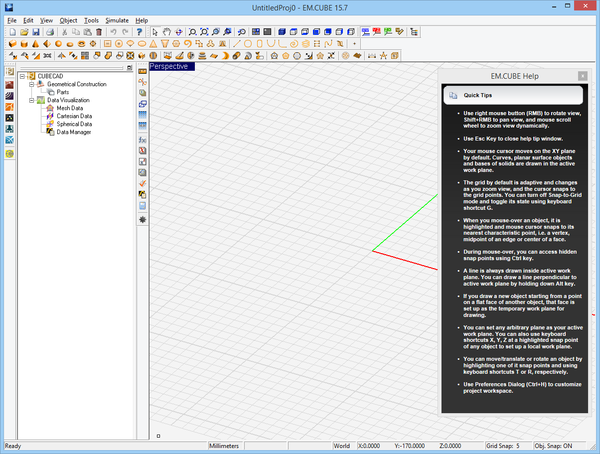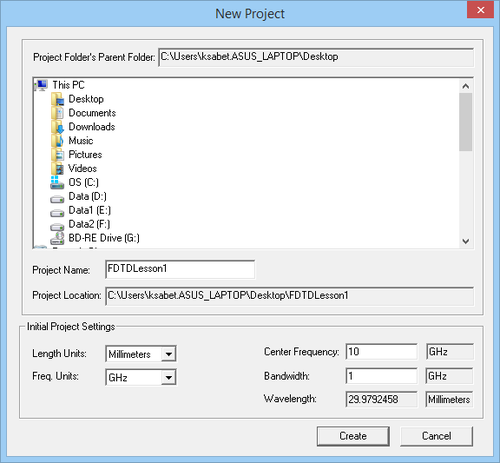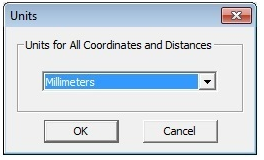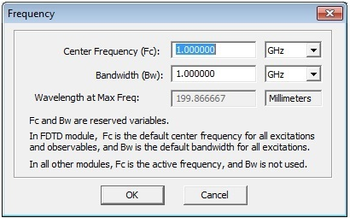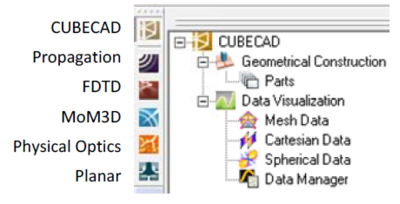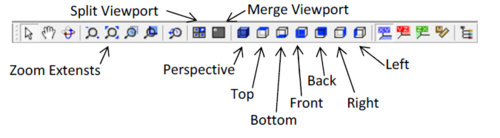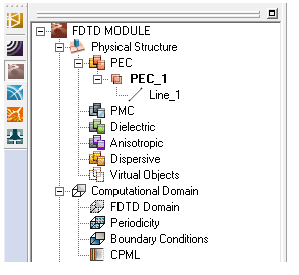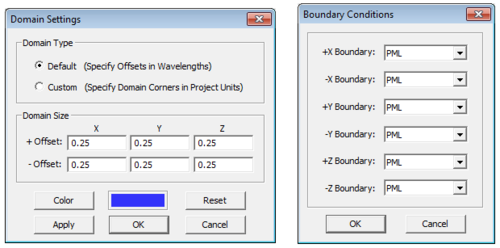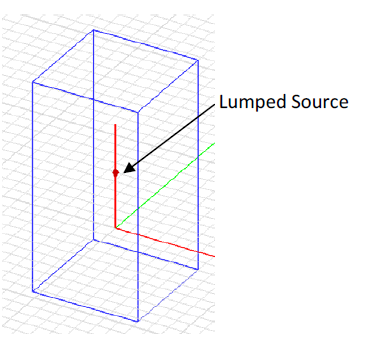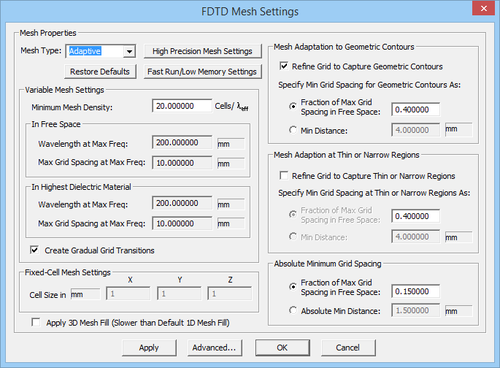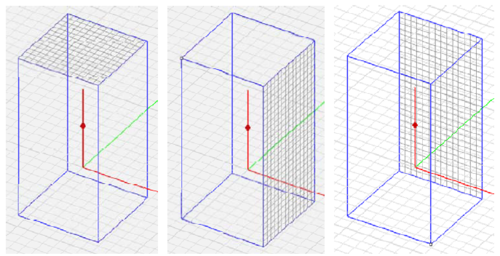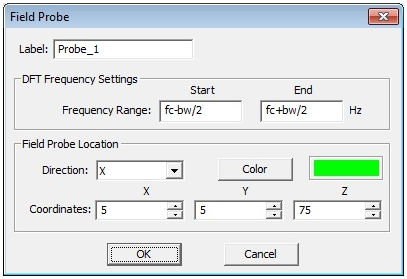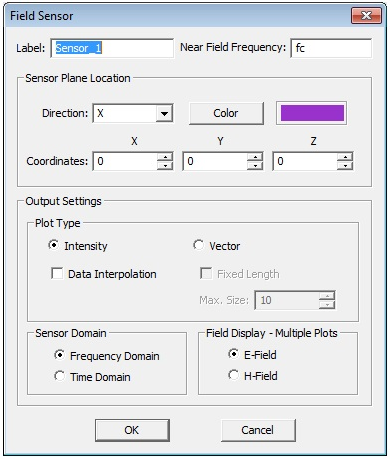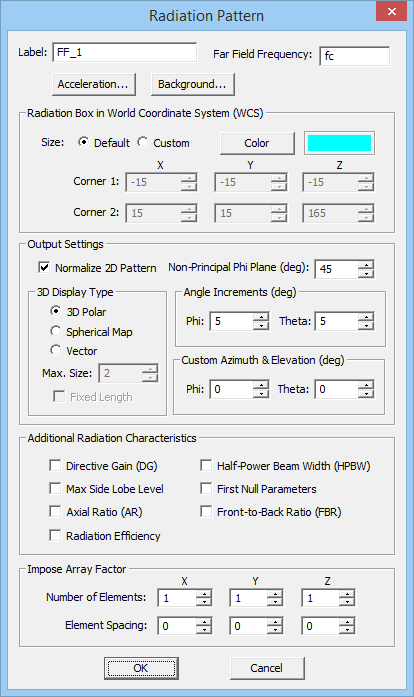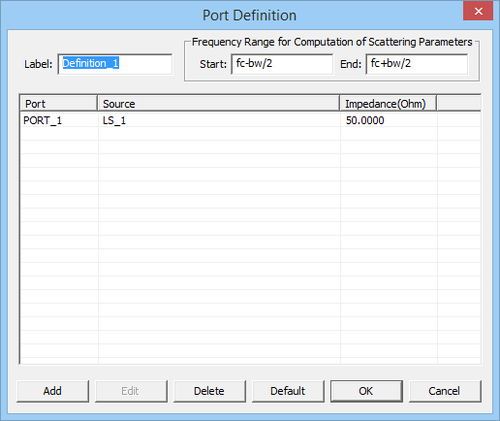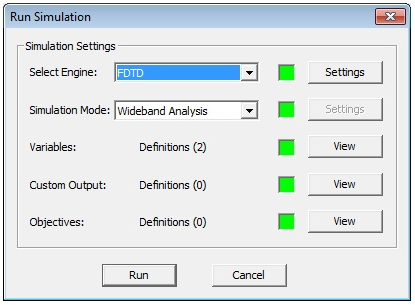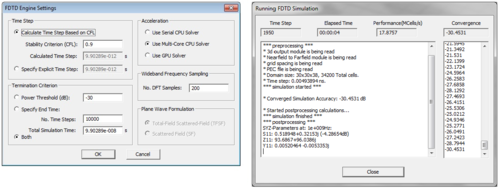Difference between revisions of "User talk:Asabet"
| Line 48: | Line 48: | ||
Before you begin to set up the geometry of your project, let’s quickly ensure that the project units are set up correctly. First, open up the Units Dialog box by selecting the Units button of the Simulate Toolbar (or using the keyboard shortcut Ctrl+U). Make sure the length units are Millimeters, and select OK to continue. Similarly, for frequency and bandwidth, select the Frequency button of the Simulate Toolbar (or use the keyboard shortcut Ctrl+F) to open the Frequency Dialog box. Make sure both the frequency and bandwidth are 1GHz, and select OK to continue. | Before you begin to set up the geometry of your project, let’s quickly ensure that the project units are set up correctly. First, open up the Units Dialog box by selecting the Units button of the Simulate Toolbar (or using the keyboard shortcut Ctrl+U). Make sure the length units are Millimeters, and select OK to continue. Similarly, for frequency and bandwidth, select the Frequency button of the Simulate Toolbar (or use the keyboard shortcut Ctrl+F) to open the Frequency Dialog box. Make sure both the frequency and bandwidth are 1GHz, and select OK to continue. | ||
| − | [[Image:fdtd_lec1_2_units.png|300px | + | [[Image:fdtd_lec1_2_units.png|300px]] [[Image:fdtd_lec1_4_frequency.png|350px]] |
==1.2 FDTD Module Navigation== | ==1.2 FDTD Module Navigation== | ||
| − | To navigate to [[FDTD Module|FDTD module]], simply select its icon from the Module Toolbar on the left side of the screen. Any module may be selected this way. Selecting the module icon changes the Navigation Tree to represent the types of objects supported by the current module. | + | [[Image:fdtd_lec1_5_nevigation.png|400px|right]] To navigate to [[FDTD Module|FDTD module]], simply select its icon from the Module Toolbar on the left side of the screen. Any module may be selected this way. Selecting the module icon changes the Navigation Tree to represent the types of objects supported by the current module. The Navigation Tree of all computational modules features To navigate to [[FDTD Module|FDTD module]], simply select its icon from the Module Toolbar on the left side of the screen. Any module may be selected this way. Selecting the module icon changes the Navigation Tree to represent the types of objects supported by the current module. The Navigation Tree of all computational modules features the following nodes: Physical Structure, Computational Domain, Discretization, Sources, and Observables. |
The default view in EM.Cube is a 3D Perspective view of the project workspace. A different view can be selected by one of the 7 window selection buttons on the View Toolbar. Further, the 3D window can be split into the Top, Front, Right, and Perspective viewports by clicking on the “Split Viewport” button. This will display four smaller windows simultaneously, allowing you to view your structure from each of these four angles at once. Clicking the “Merge Viewport” button, right next to the “Split Viewport” button, brings the split view back into a single view. | The default view in EM.Cube is a 3D Perspective view of the project workspace. A different view can be selected by one of the 7 window selection buttons on the View Toolbar. Further, the 3D window can be split into the Top, Front, Right, and Perspective viewports by clicking on the “Split Viewport” button. This will display four smaller windows simultaneously, allowing you to view your structure from each of these four angles at once. Clicking the “Merge Viewport” button, right next to the “Split Viewport” button, brings the split view back into a single view. | ||
Revision as of 16:21, 4 June 2014
Contents
- 1 FDTD MODULE
- 2 Tutorial Lesson No. 1:
- 3 Analyzing A Center-Fed Resonant Dipole Antenna
- 4 OBJECTIVE:
- 5 YOU WILL LEARN:
- 6 We strongly recommend that you read through the first few tutorials and study them carefully before setting up your own projects.
- 7 1.1 Getting Started
- 8 1.2 FDTD Module Navigation
- 9 1.3 Creating a Wire Object
FDTD MODULE
Tutorial Lesson No. 1:
Analyzing A Center-Fed Resonant Dipole Antenna
OBJECTIVE:
To construct a center‐fed resonant dipole antenna in EM.Cube’s FDTD Module, analyze it and visualize its near and far field characteristics.
YOU WILL LEARN:
A simple half‐wave dipole antenna in free space will be analyzed in the first tutorial. This tutorial will guide you through all necessary steps required to set up and perform a basic FDTD simulation and visualize and graph the simulation results.
We strongly recommend that you read through the first few tutorials and study them carefully before setting up your own projects.
1.1 Getting Started
Open the EM.Cube application. Click Start, select All Programs, and then the EMAG program group. Select EM.CUBE to start the program. By default, EM.Cube opens up a blank project with the name “UntitledProj1” in its CubeCAD Module.
You can start drawing objects and build up your physical structure right away. Or you can initiate a new project by selecting the New button of the System Toolbar (or using the keyboard shortcut Ctrl+N, or via the menu File New Project…). This opens up the New Project Dialog, where you can enter a title for your new project and set its path. You can use the Windows Explorer to go to the desired folder where you want to place your new project folder. For this project, use the title “FDTDLesson1”. From the same dialog, you can also set the project’s Length Units, Frequency Units, Center Frequency and Bandwidth. For this tutorial lesson, set the length and frequency units of the project to Millimeters and Gigahertz, respectively, and set both the center frequency and bandwidth to 1GHz. Then, click the Create button of the dialog to accept the settings. A new project folder with your given name is immediately created at your specified path.
EM.Cube’s CubeCAD Module lets you construct 3D geometries, or import them via external model files such as *.stp, *igs, or *.stl. Once these geometries have been modified or completed, they can be moved to other modules within EM.Cube for further simulation. On the other hand, all modules of EM.Cube offer full CAD operations by themselves. Therefore, you can build a new project from the ground up in any of EM.Cube’s computational modules.
Before you begin to set up the geometry of your project, let’s quickly ensure that the project units are set up correctly. First, open up the Units Dialog box by selecting the Units button of the Simulate Toolbar (or using the keyboard shortcut Ctrl+U). Make sure the length units are Millimeters, and select OK to continue. Similarly, for frequency and bandwidth, select the Frequency button of the Simulate Toolbar (or use the keyboard shortcut Ctrl+F) to open the Frequency Dialog box. Make sure both the frequency and bandwidth are 1GHz, and select OK to continue.
To navigate to FDTD module, simply select its icon from the Module Toolbar on the left side of the screen. Any module may be selected this way. Selecting the module icon changes the Navigation Tree to represent the types of objects supported by the current module. The Navigation Tree of all computational modules features To navigate to FDTD module, simply select its icon from the Module Toolbar on the left side of the screen. Any module may be selected this way. Selecting the module icon changes the Navigation Tree to represent the types of objects supported by the current module. The Navigation Tree of all computational modules features the following nodes: Physical Structure, Computational Domain, Discretization, Sources, and Observables.
The default view in EM.Cube is a 3D Perspective view of the project workspace. A different view can be selected by one of the 7 window selection buttons on the View Toolbar. Further, the 3D window can be split into the Top, Front, Right, and Perspective viewports by clicking on the “Split Viewport” button. This will display four smaller windows simultaneously, allowing you to view your structure from each of these four angles at once. Clicking the “Merge Viewport” button, right next to the “Split Viewport” button, brings the split view back into a single view.
1.3 Creating a Wire Object
Select the Line Tool from the Object Toolbar (or use the keyboard shortcut F3, or the menu Object Curve Line).
With the line tool selected, click the origin (0,0,0), and drag the mouse to start drawing a line. While still in “Draw Mode”, press and hold the Alt button of the keyboard. This forces the drawn line to be constrained along the alternate Z-axis (normal to the default XY plane on which the mouse pointer moves). Observe the changing Length value in the dialog box as you drag the mouse back and forth. When the length reaches a value of 150 units, left-click to “lock-in” the value. You may also left-click at any point and adjust the length by typing in a value of 150 in the object’s property dialog.
[Image:fdtd_lec1_8_lineproprerties.png|500px]]